
How credit card APRs impact your payments
Understanding how your payments are applied will help you get the most out of your PenFed credit card.
Use online payments to effortlessly to make a credit card payment.
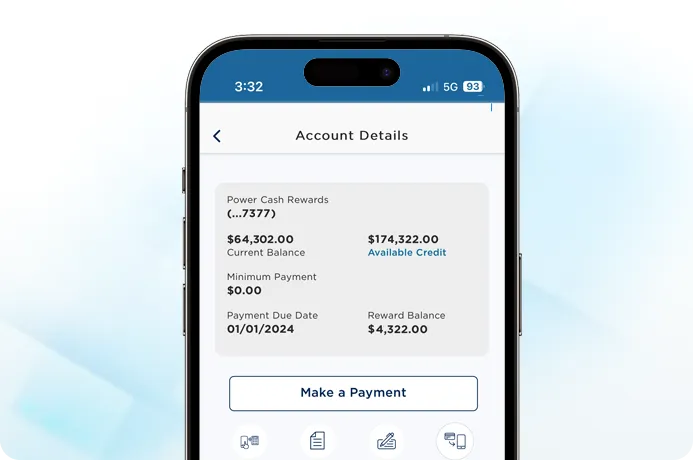
For fast, same-day payment processing
Log in to PenFed.org or the mobile app.
Go to your credit card account.
Select Make a Payment and follow the instructions.
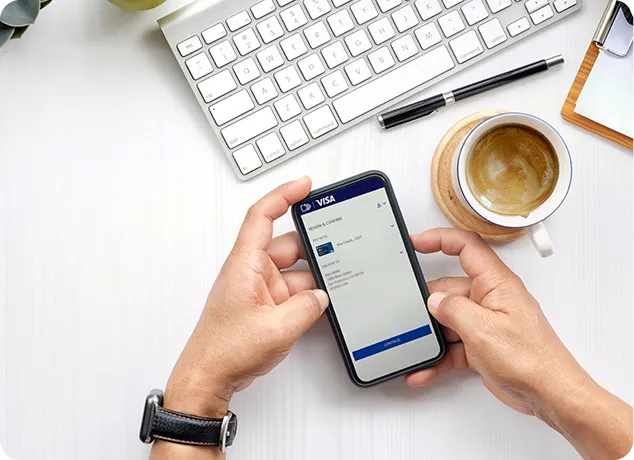
Pay automatically, each month:
How to set up:
Log in to PenFed.org or the mobile app.
Click "Make a Payment" on your desired credit card.
Choose "Monthly AutoPay" under Frequency.
Choose your payment option in "Payment Amount."
Note:
If your fixed amount is less than the minimum, make an additional payment to avoid late fees
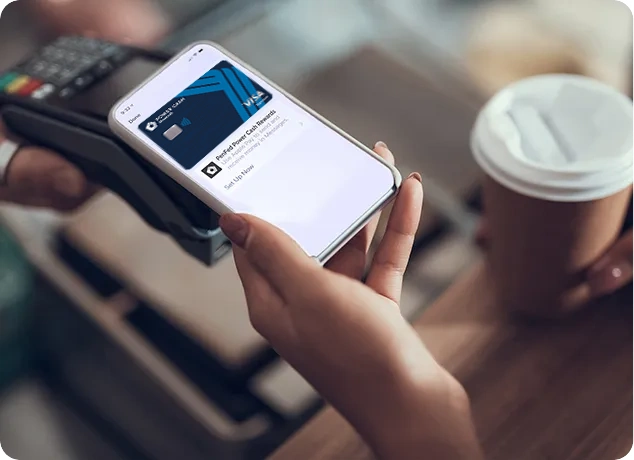
How to set up:
Log in to PenFed.org or the mobile app.
Click "Transfers" from the main menu.
Click the green "Link External Account" button.
Follow the on-screen instructions to add your desired payment account.
Benefits:
Pay credit card bills online quickly and easily
Choose from multiple linked accounts with a simple dropdown menu
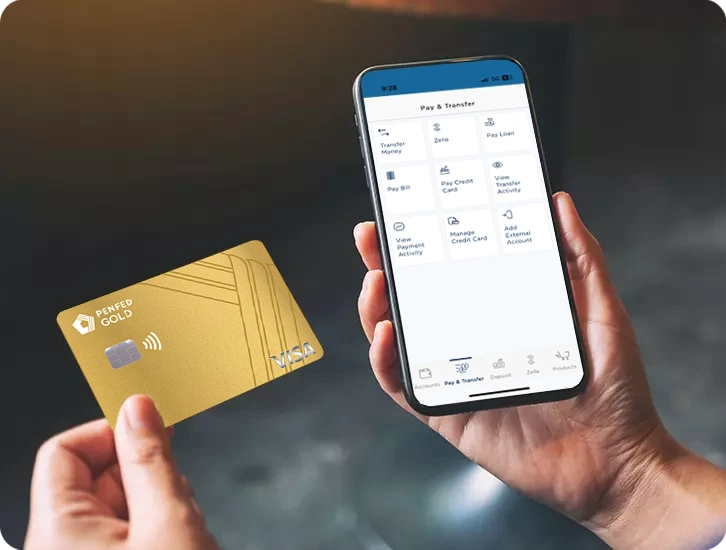
Log into PenFed.org or the mobile app to view your scheduled payments, completed transactions, available credit, credit limit, minimum payment due, payment due date, last statement balance, and last statement date.
What you can do:
Upcoming payments: See scheduled payments and AutoPay payments.
Past payments: Check online, mobile, phone, and AutoPay payments from the past year.
Check your minimum payment: Access details like available credit, credit limit, and due date.