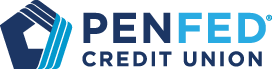Bill Pay made easy
Manage your payments quickly and seamlessly.
Pay bills, setup automatic payments, and more

Why use bill pay?
Simplify. Our online bill pay service lets you pay bills, schedule automatic payments, and view your payment history all in one convenient place.
Take control. With our secure and easy-to-use bill pay service, you can pay bills on time, avoid late fees, and save money.
Managing your bills is a snap
- Easily add and manage your payees
- Set up recurring payments for your bills
- Make one-time payments
- Track your payment history
How do I enroll in bill pay?
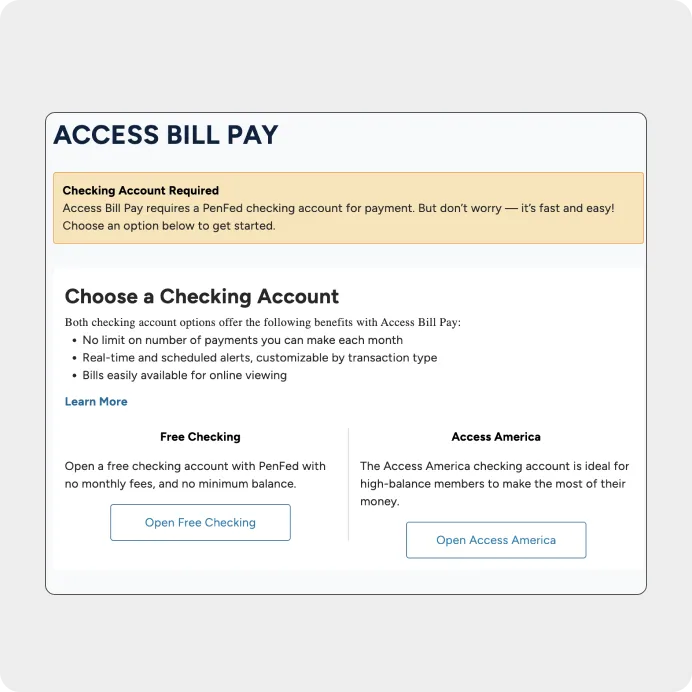
Enrolling is a snap
Log in to PenFed Online and go to "Pay bills."
Choose "Enroll now" to start using Bill Pay.
Want to pay bills right away? Click "Pay Bills Now!"
Need help adding payees? Use the "Biller Setup Assistant."
Setup automatic payments
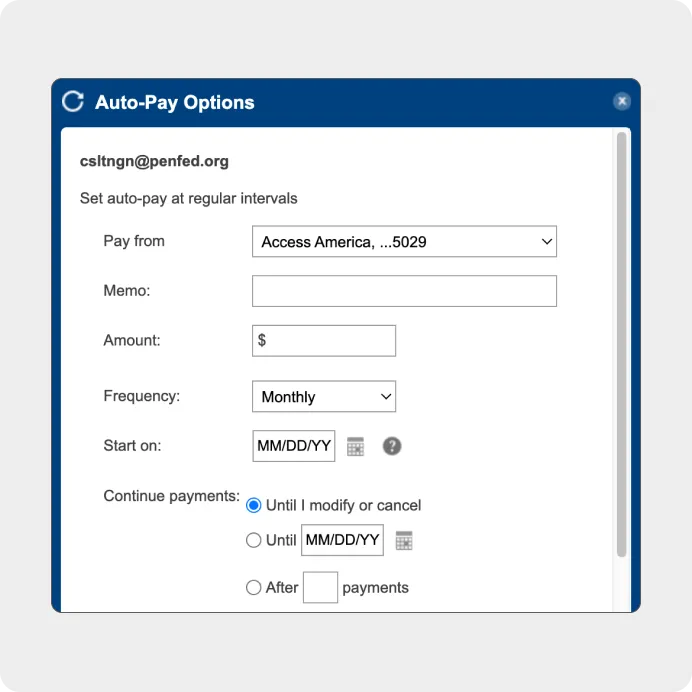
Reoccurring payments are a breeze
Choose your payee: Pick who you want to pay automatically.
Select how often: Choose if you want to pay when you get a bill or at regular intervals.
Set up your payment: Enter the amount, date, or frequency you prefer.
Save your settings: Click "Save" to confirm your choices.
Confirmation: You'll get a message saying your auto-pay is set.
Setup e-bills
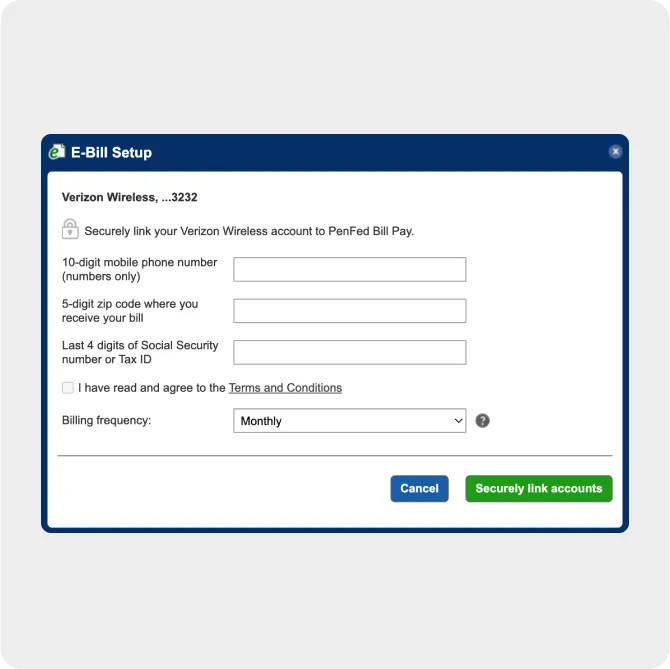
All of your e-bills in one place
Log in and go to bills: Find the "Pay Bills" section on your PenFed Online account.
Find your biller: Look for the "View bill here!" link next to the biller you want to set up e-bills for.
Agree to terms: Read and accept the biller's terms and conditions.
Enter login info: If needed, provide your biller's username and password.
Verify your account: Answer any security questions to confirm your identity.
Confirmation: Once you're done, you'll see a message saying e-bills are set up.